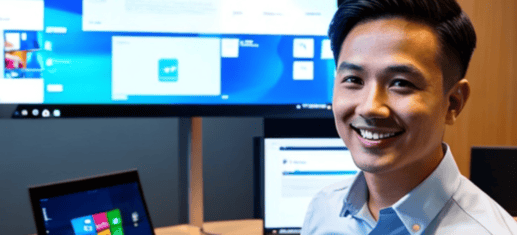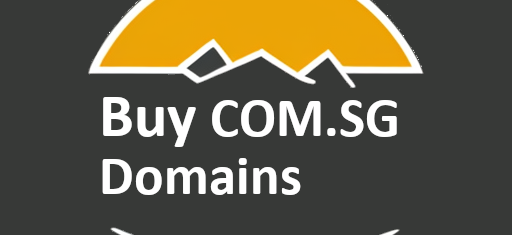Wireless Point-to-Point Setup
Setting up a PTP wireless extension to a site office
There are situations whereby you have an smaller sub-office location that is a short distance from where your main network is. To run a single fiber cable from the main office to it would be costly and you will need to have media converters or alternatively, a separate Internet connection with a secure VPN tunnel between them to share information between them.
If there are spots where you can have direct view of the site office, a point-to-point wireless setup would be more cost effective and a simpler deployment.
To set up a point-to-point wireless access link between two locations within 1km or less, you can follow these general steps using any brand of wireless products:
-
Determine the Line of Sight (LOS): Ensure there is a clear line of sight between the two locations without any major obstacles like buildings, trees, or hills. LOS is crucial for the success of the wireless link.
-
Assess the requirements: Determine the bandwidth and range requirements for your setup. Consider factors such as the number of users, expected data transfer rates, and any specific applications or services you plan to use.
-
Choose suitable wireless products: Research and select wireless products that meet your requirements. Look for point-to-point wireless bridge devices specifically designed for outdoor use, which typically operate in the 5GHz or 24GHz frequency bands. Popular brands include Ubiquiti, MikroTik, Cambium Networks, and many others.
-
Plan the installation: Prepare a site survey and plan the physical installation of the wireless devices. Decide the mounting locations for each endpoint, ensuring optimal alignment and LOS.
-
Install and configure the devices: Install the wireless devices at each location according to the manufacturer’s instructions. Typically, this involves mounting the devices, connecting them to power and network cables, and configuring their settings. Each brand may have its own configuration interface or software, so refer to the product documentation for detailed instructions.
-
Set up wireless security: Enable encryption and authentication mechanisms to secure the wireless link. Use Wi-Fi Protected Access (WPA2) or higher encryption standards, and consider using strong passwords or security keys.
-
Align and fine-tune the link: Once the devices are installed, align them carefully to establish a strong wireless link. Adjust the antenna alignment and orientation for optimal signal strength and quality. Consult the product documentation for specific guidance on antenna alignment.
-
Test and optimize the link: Test the wireless link to ensure it is functioning properly. Measure the signal strength, throughput, and latency to assess the link performance. If necessary, make adjustments to optimize the signal quality and stability.
-
Monitor and maintain the link: Regularly monitor the wireless link to ensure its continued performance. Keep an eye on signal strength, interference, and any changes in the environment that could impact the link quality. Perform firmware updates as recommended by the manufacturer to keep the devices up to date.
Both APs have to be align correctly in order to get a stable link and on bands 5Ghz and above, blockage in LOS will interfere badly with the speed and stability of the link.
We have successful implemented projects for such scenarios and we are able to propose a solution suitable for your requirement.
Please contact us with details of your requirement and for us to conduct a site survey.